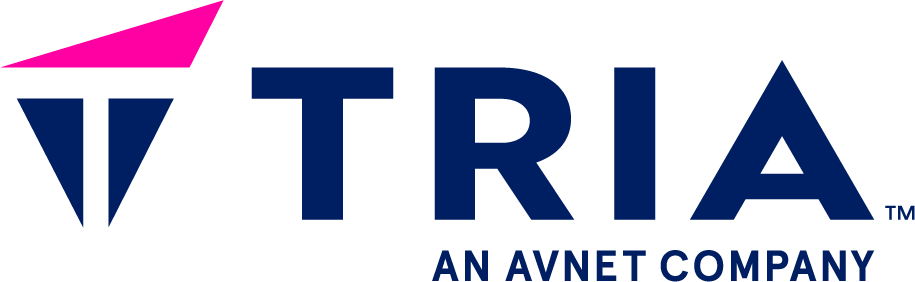- ...
- base images
- SDK
- ...
Setup the DNS server#
If you realize that the date is wrong on your board, it might be due to the fact that the DNS server is not configured. This could prevent you from downloading containers or demo applications on Github. Indeed, as the date is not correct, the credentials to access Github might not be valid.
Actually, if your board is directly connected to your computer using an ethernet cable, it is possible that the DNS server is not configured. This means that the date on the board can be wrong. And even if you are able to ping, for example Google IP address 8.8.8.8, you might not be able to ping its URL www.google.com.
To solve this issue, you have to setup the DNS server. To do it, you can
modify the file /etc/systemd/resolved.conf. You have to uncomment
the DNS= line and add Google IP address. So the file should look
like this:
# This file is part of systemd.
#
# systemd is free software; you can redistribute it and/or modify it under the
# terms of the GNU Lesser General Public License as published by the Free
# Software Foundation; either version 2.1 of the License, or (at your option)
# any later version.
#
# Entries in this file show the compile time defaults. Local configuration
# should be created by either modifying this file, or by creating "drop-ins" in
# the resolved.conf.d/ subdirectory. The latter is generally recommended.
# Defaults can be restored by simply deleting this file and all drop-ins.
#
# Use 'systemd-analyze cat-config systemd/resolved.conf' to display the full config.
#
# See resolved.conf(5) for details.
[Resolve]
# Some examples of DNS servers which may be used for DNS= and FallbackDNS=:
# Cloudflare: 1.1.1.1#cloudflare-dns.com 1.0.0.1#cloudflare-dns.com 2606:4700:4700::1111#cloudflare-dns.com 2606:4700:4700::1001#cloudflare-dns.com
# Google: 8.8.8.8#dns.google 8.8.4.4#dns.google 2001:4860:4860::8888#dns.google 2001:4860:4860::8844#dns.google
# Quad9: 9.9.9.9#dns.quad9.net 149.112.112.112#dns.quad9.net 2620:fe::fe#dns.quad9.net 2620:fe::9#dns.quad9.net
DNS=8.8.8.8
#FallbackDNS=1.1.1.1#cloudflare-dns.com 8.8.8.8#dns.google 1.0.0.1#cloudflare-dns.com 8.8.4.4#dns.google 2606:4700:4700::1111#cloudflare-dns.com 2001:4860:4860::8888#dns.google 2606:4700:4700::1001#cloudflare-dns.com 2001:4860:4860::8844#dns.google
#Domains=
#DNSSEC=no
#DNSOverTLS=no
#MulticastDNS=yes
#LLMNR=yes
#Cache=yes
#CacheFromLocalhost=no
#DNSStubListener=yes
#DNSStubListenerExtra=
#ReadEtcHosts=yes
#ResolveUnicastSingleLabel=no
Then, you need to run the following command to activate the DNS server:
systemctl restart systemd-resolved.service
After that, you should be able to ping Google IP address and its URL. And the date should be the right one.