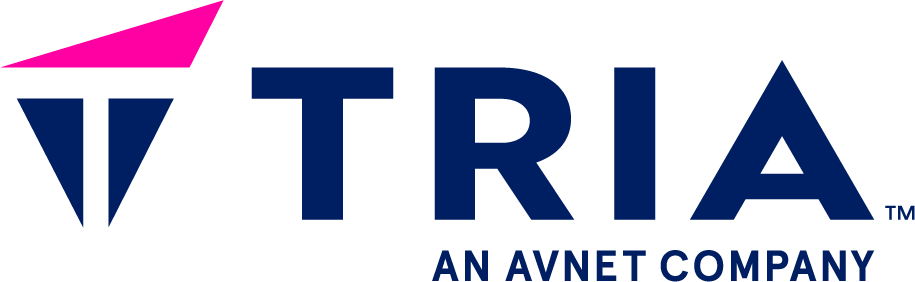- ...
- base images
- SDK
- ...
- setup hardware
- configure
- ...
- download
- flash
- configure hardware
Flashing a base image#
Once you downloaded an archive, please first unpack it into a location of your choice.
Registration
If you want to test SimpleCore™, SimpleSwitch™ or any of our packages from our SimpleCore™ incubator program, please register here and we will grant you access.
You will need…
a Computer
a suitable SDCard (except for QEMU)
Flashing base images (real hardware)#
Before you can proceed you need to flash the downloaded image to a SDCard.
The following ways are possible
we advise for Flash using Etcher or Flash using bmaptool
Booting up the board (real hardware)#
Once flashed
insert the SDCard into the carrier board SDCard slot
power up the board
Check the boot selection settings
Make sure to check that the set the Boot Selection pins are set to
Carrier SD Card before booting up.
Consult your base board manual for the exact settings
Flashing base images (QEMU)#
To enable a qemu based base image, please follow the Flashing base images (QEMU) guide.
Booting up (QEMU)#
Create a new virtual machine from the directory where the bundle is located. It can be started using
Grant user libvirt-qemu the right access permissions.
Assuming you installed your VM at simpleswitch-vm, run
sudo setfacl -m u:libvirt-qemu:r-x simpleswitch-vm
unfortunately this setting is not permanent and needs to be repeated after every logout or reboot.
virsh -c qemu:///system start simplecore-simpleswitch-os-image
virsh -c qemu:///system start simplecore-simpleswitch-os-weston-image
It can be stopped using
virsh -c qemu:///system shutdown simplecore-simpleswitch-os-image
virsh -c qemu:///system shutdown simplecore-simpleswitch-os-weston-image
If a graphical interface is needed, it can be shown using
virt-viewer -c qemu:///system simplecore-simpleswitch-os-weston-image
Note
Those commands (start, stop, etc) apply to virtual machines and not to Yocto images. A prerequisite to run the commands above is to “flash the image” in QEMU. Instructions can be found in our Flashing base images (QEMU) section.
Stopping a QEMU instance#
To remove a QEMU image, e.g. in case on an update, run
virsh -c qemu:///system destroy simplecore-simpleswitch-os-image
virsh -c qemu:///system destroy simplecore-simpleswitch-os-weston-image
Removing a QEMU image#
A stopped QEMU image can be removed by running
virsh -c qemu:///system undefine simplecore-simpleswitch-os-image
virsh -c qemu:///system undefine simplecore-simpleswitch-os-weston-image
Further information on QEMU images#
Further information about QEMU and virsh can be obtained by running
virsh -c help domain
Increase size of QEMU /apps partition#
By default we enable 1Gb of storage for QEMU images. In case you need more, you can run on a stopped QEMU instance from the folder where the images are located
resize2fs simplecore-simpleswitch-os-image.ext4 2G
resize2fs simplecore-simpleswitch-os-weston-image.ext4 2G
to increase the size to e.g. 2Gb